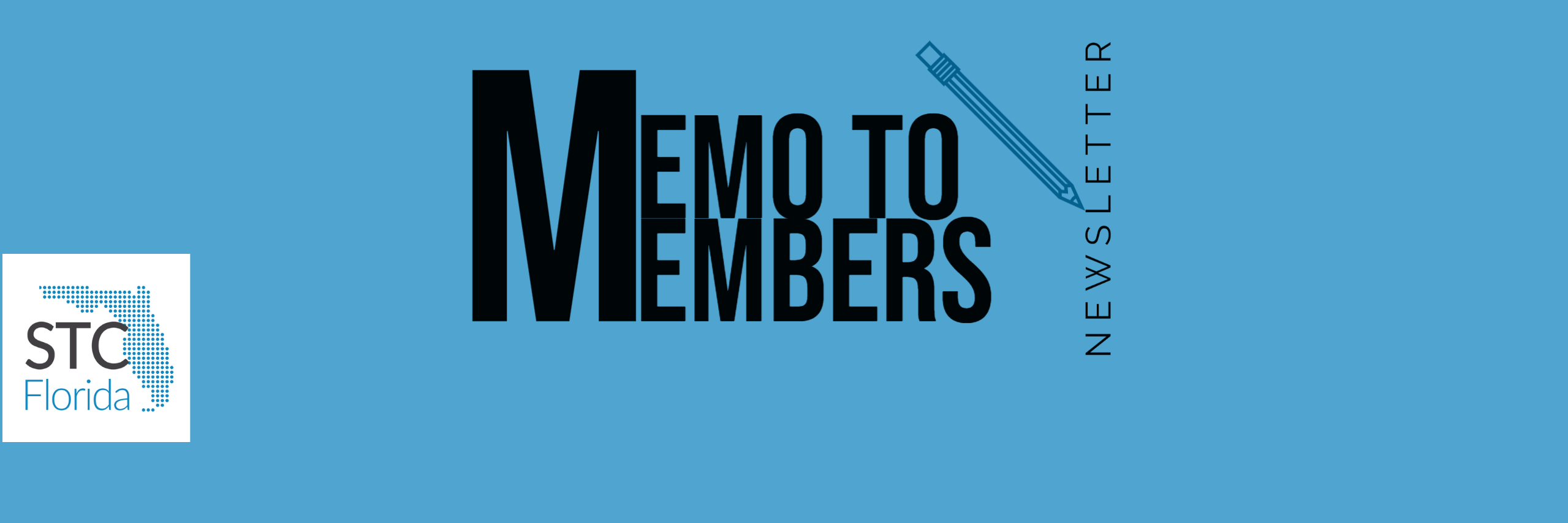By David Coverston
Director-At-Large
Membership Chair
Orlando Central Florida Chapter STC
What are those funny marks in my Microsoft Word document?
I occasionally get a request from a Word user in a state of panic. “I’ve got all these strange marks in my document, and I can’t make them go away!” Then they go into a routine of telling me what they have done to remove the marks, and of course, they are still there.
These non-printing characters are somewhat cryptic, but I’ll explain them to you and give you a handy little chart you can print and put next to your computer. But first let me explain how to view them, or not, as you wish.
Word has a button named the Show/Hide tool. Here is what it looks like: 
The icon on it is called a pilcrow, aka backwards p, alinea, and blind P. It toggles the display of those non-printing characters on and off, with a couple of exceptions that I’ll explain later. You can also toggle them by pressing Control+Shift+8.
This is one of the most useful tools in Word. It will let you find problems in documents that you can’t find any other way.
The pilcrow, the icon on the Show/Hide tool, represents a paragraph mark. This tells you where the paragraph ends. You should not see these at the end of every line, just at the end of paragraphs. This is also where the formatting codes for the paragraph are stored. The last one in the document contains even more formatting information that relates to the whole document.
Tip: Sometimes you can fix corrupted documents by copying all the text from the document except the last paragraph mark into another document.
The next most common mark you will see is the line break, or soft return. Note to editors: I know that it is technically not a soft return, but it is commonly called that in software documentation, so you will just have to bear with me on this.
Anyway, the line break looks like this: 
You put them in your document by pressing Shift+Return. Line breaks do not store formatting information.
Another common mark is the little arrow pointing to the right, the tab character →
Inexperienced users often have a string of these in a paragraph to align their text. Use tab stops instead.
There are two other nonprinting characters that do not display using the Show/Hide ¶ button: Field codes and Bookmarks. Field codes are used for things like table of contents and page numbers, and a whole lot more. In addition to turning on the Show/Hide setting, you must also turn on Toggle Fields by pressing Alt+F9. I use this a lot, so I put the Toggle Fields tool button on my Quick Access toolbar.  To see the Bookmarks non-printing characters, you have to check the box in the Word Options > Advanced > Show document content.
To see the Bookmarks non-printing characters, you have to check the box in the Word Options > Advanced > Show document content.
Tip: You can use the Print Preview to see what the document looks like without all the formatting marks.
Here is the chart I promised you. If you want more details, look at the article at http://word.mvps.org/faqs/formatting/NonPrintChars.htm
|
Paragraph |
¶ |
 |
|
 |
|
| ° | |
| → | |
| ¬ | |
| ¤ | |
 |
|
 |
|
 |
|
| { DATE \@ “dddd, MMMM d” }. | |
| [ | |
 |